 Bookmark Options
Bookmark Options
Click the ![]() Bookmark Options list.
Bookmark Options list.
Use options from this tool to manipulate bookmarks in the following ways:
- Expand All Bookmarks. Click this option to expand the list of bookmarks in the Adobe® Acrobat® Bookmarks pane.
- Collapse All Bookmarks. Click this option to collapse the list of bookmarks in the Adobe® Acrobat® Bookmarks pane.
- Colorize/Uncolorize Bookmarks. Click this option to get a quick indicator by colour of whether the parent-level bookmarks are populated or unpopulated. See the section below for more information.
- Hide Empty Bookmarks. Click this option to hide any empty parent bookmarks in PDF files that were generated by CCH Scan.
- Show Empty Bookmarks. Click this option to show any empty parent bookmarks in PDF files that were generated by CCH Scan.
The bookmarks in a PDF file can be colorized using the Colorize/Uncolorize Bookmarks tool.
Colorizing bookmarks gives you a quick way to determine which parent-level bookmarks are populated or unpopulated, and to quickly distinguish the different levels of bookmarks from one another.
The default colors used to colorize bookmarks are as follows:
- Light Gray. Unpopulated parent-level bookmarks
- Black. Populated parent-level bookmarks
- Blue. Unpopulated child-level bookmarks
To change the colors for unpopulated parent bookmarks (empty bookmarks) and unpopulated child bookmarks (non-empty bookmarks), select Bookmarks from the Settings tool. See Configuring CCH ProSystem fx PDFlyer Settings for additional information.
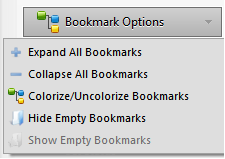
 Colorize/Uncolorize Bookmarks
Colorize/Uncolorize Bookmarks